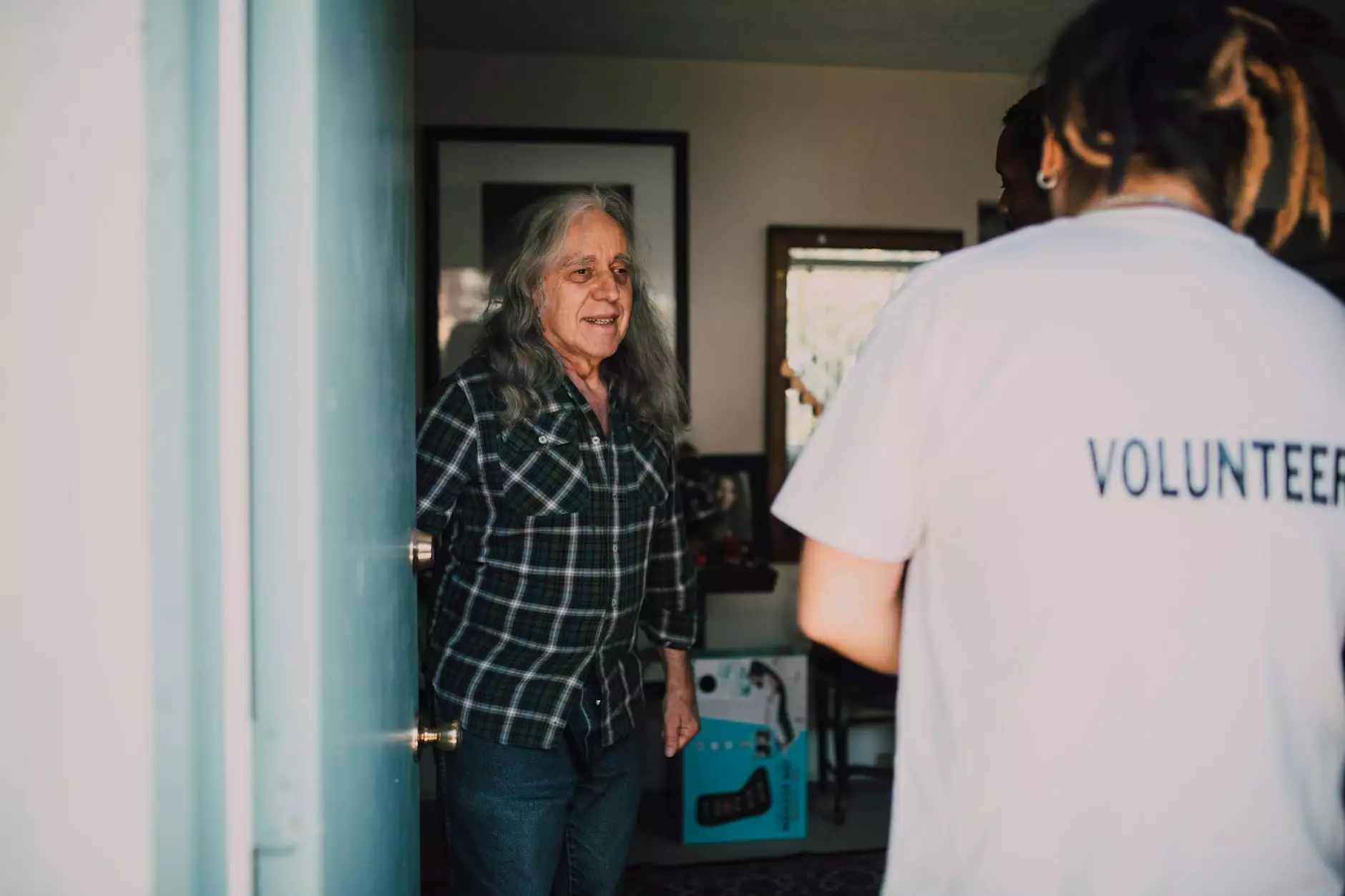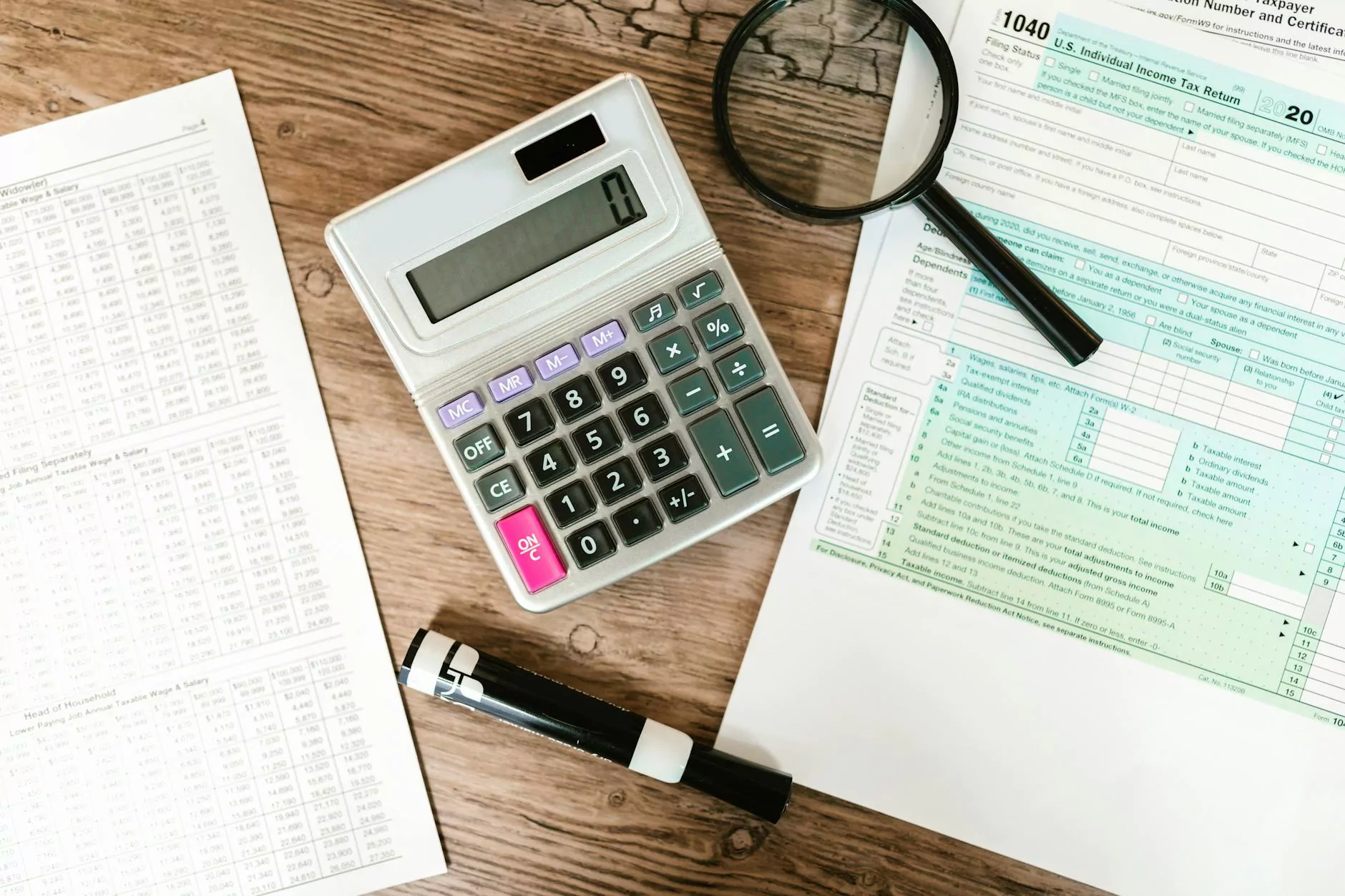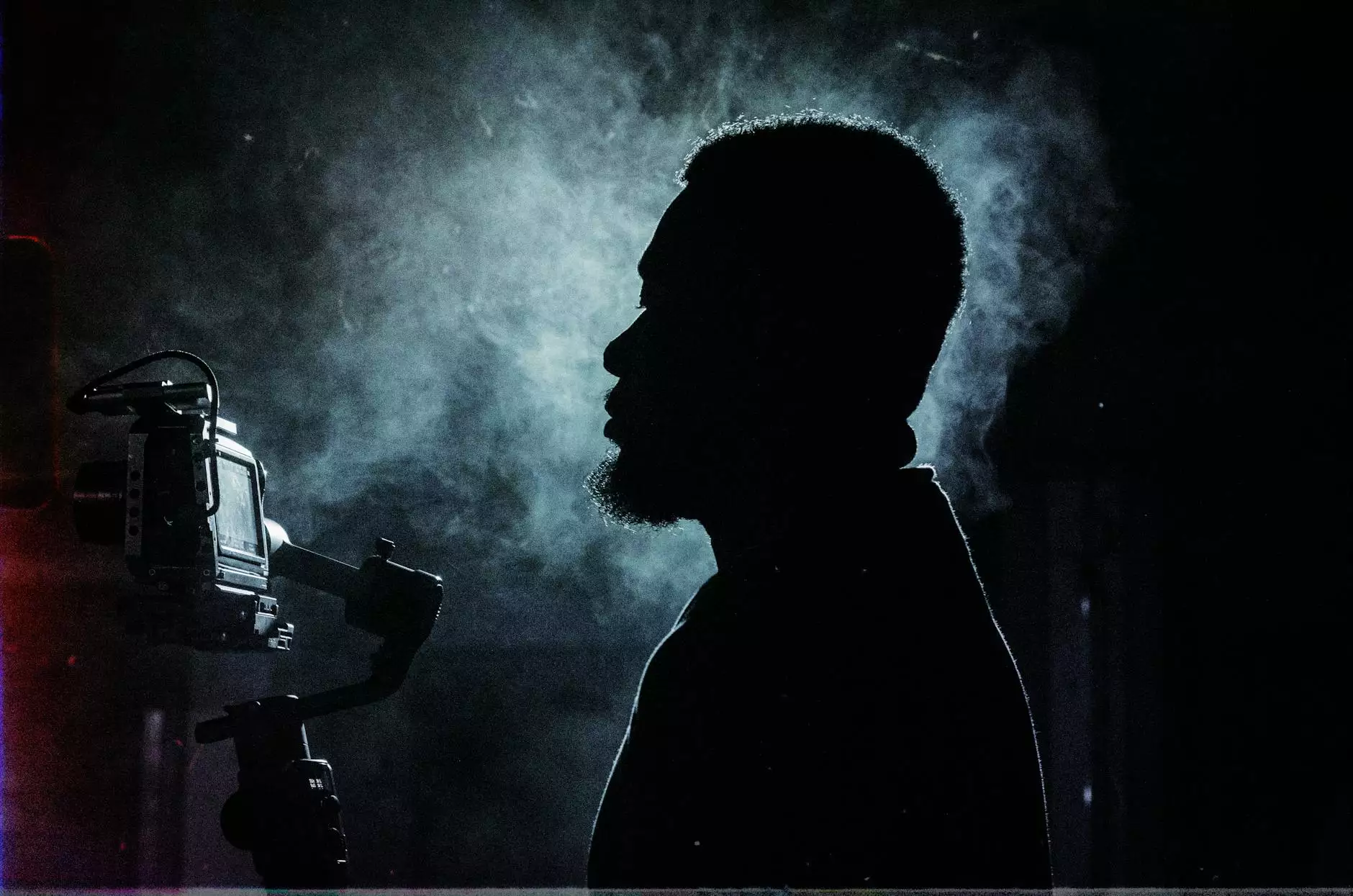Bypass FRP onn Tablet - Unlock Your Device

Introduction
In the world of technology, tablets have become an essential part of our daily lives. The onn tablet, in particular, has gained much popularity due to its affordability and functionality. However, you may encounter the FRP (Factory Reset Protection) lock, which can limit your device's potential. In this article, we will guide you through the process of bypassing FRP onn tablet, allowing you to unlock your device completely.
Understanding FRP onn Tablet
FRP stands for Factory Reset Protection, a security feature developed by Google to protect users' devices from unauthorized access in case of theft or loss. When an onn tablet with FRP lock is reset to its factory settings, it requires the user to enter the previously synced Google account credentials to proceed with the setup. This lock may become a hurdle if you have forgotten your Google account details or purchased a second-hand device without proper login information.
Why Bypass FRP onn Tablet?
Bypassing FRP onn tablet can provide several benefits and enable you to fully utilize your device:
- Device Accessibility: By bypassing the FRP lock, you regain access to your tablet, allowing you to use it without any limitations.
- Customization and App Installation: Once bypassed, you gain the freedom to customize your device and install any desired applications.
- Second-Hand Device Usage: If you have purchased a used onn tablet with FRP lock, bypassing it ensures you can use the device without any restrictions.
Steps to Bypass FRP onn Tablet
Now, let's dive into the step-by-step process to bypass FRP on your onn tablet. Please follow these instructions carefully:
Step 1: Ensure Device Preparation
Before starting the bypass process, make sure to charge your onn tablet or connect it to a power source. This helps prevent any interruptions during the process. Additionally, ensure you have a stable internet connection for a smooth experience.
Step 2: Access Google Account Verification Screen
After turning on your tablet, you will reach the Google account verification screen. Here, you need to enter the details of the previously synced Google account. Since you aim to bypass FRP, don't enter any information and proceed to the next step.
Step 3: Connect to Wi-Fi
In this step, connect your onn tablet to a Wi-Fi network. This is crucial as you will need an internet connection to complete the bypass process.
Step 4: Accessibility Settings
Once connected to Wi-Fi, go back to the Google account verification screen and tap on the Accessibility option. Next, enable the TalkBack feature by tapping it twice.
Step 5: Activate TalkBack Feature
After enabling TalkBack, you will hear a voice guide instructing you on how to use your device. Follow the instructions carefully, and it will help you access the TalkBack settings.
Step 6: Draw L Gesture on the Screen
To access the TalkBack settings, draw an "L" gesture by swiping your finger down and then right on the screen. This opens the Global Context Menu.
Step 7: Access TalkBack Settings
In the Global Context Menu, locate the TalkBack settings by swiping down and double-tapping the "TalkBack Settings" option. This takes you to the TalkBack settings screen.
Step 8: Disable TalkBack
Inside the TalkBack settings, scroll down to find the "Off" button. Double-tap it to disable TalkBack on your onn tablet.
Step 9: Return to Accessibility Menu
After disabling TalkBack, press the volume up and down buttons simultaneously for 3 seconds to go back to the Accessibility menu.
Step 10: Open Help & Feedback
In the Accessibility menu, you will find the "Help & Feedback" option. Tap on it, and a menu will appear.
Step 11: Search for Voice Access
In the Help & Feedback menu, type "Get started with Voice Access" in the search bar and select the corresponding option from the results.
Step 12: Open YouTube Video
On the Voice Access screen, there will be a YouTube video embedded. Tap on it, and the YouTube app will open.
Step 13: Share the Video
While the video is playing, tap on the share icon, usually located at the bottom right corner of the screen.
Step 14: Open YouTube in Chrome
In the share menu, select the Chrome browser to open the YouTube video in Chrome instead of the YouTube app.
Step 15: Access YouTube Account
Once the video opens in Chrome, tap on the account icon at the top right corner to access the YouTube account options.
Step 16: Add Google Account
In the YouTube account options, tap on the "Settings" option and select "Add account." This allows you to add your own Google account to the device.
Step 17: Verify Google Account
After adding the Google account, restart your onn tablet. Upon reboot, you will need to verify your account. Enter the newly added Google account credentials, and the FRP lock will be successfully bypassed.
Conclusion
Congratulations! You have successfully bypassed the FRP lock onn tablet. Now, you can fully utilize your device without any limitations. Remember to be cautious while performing such procedures and ensure you have the necessary authority to modify or unlock devices. Enjoy exploring the endless possibilities of your onn tablet!
Disclaimer:
Please note that bypassing FRP locks may violate the terms and conditions set by manufacturers and is intended for personal use only. Performing unauthorized actions on devices may void warranties and have legal consequences. Proceed at your own risk.